2.7. Usage¶
2.7.3. Private Call¶
The RAYNET server supports private calls. The server will look up the number and if it matches a DMRID registered on the system it will send the traffic to the peer where it was last heard.
The hard part is configuring the hotspot to route the private traffic to the correct DMR server. By default Brandmeister is often set to route all private calls. On Pi-Star hotspots, If you look in the “DMR GW” file under expert mode you will see see
PassAllPC0=1
PassAllPC1=2
These two lines capture all private calls on Timeslot 1 and 2 and send them to the BM server. If you want to send all private calls via RAYNET then simply delete these lines from the BM configuration “DMR Network 1”, and add them to the RAYNET configuration lines, “DMR Network 4”.
There are “PCRewrite” rules which can be used to rewrite from RF to Net, but they do not rewrite the other way. So they are not useful in this case.
Details of the rewrite rules can be found here: https://github.com/g4klx/DMRGateway/wiki/Rewrite-Rules
2.7.4. APRS (GPS)¶
The server supports the capturing of APRS GPS information. To do this you will need to configure your radio to send APRS information to the Talkgroup 5075599.
You can send traffic as a group call or private call. However if you want to use private call then you need to make sure your hotspot is sending the private call traffic to the server.
PCRewrite0=1,5075599,1,5075599,1
PCRewrite1=2,5075599,2,5075599,1
These lines should be included in the “[DMR Network 4]” part of the DMR Gateway expert configuration. Newer members should have these lines already included in their configurations.
The APRS information is not forwarded anywhere else and stays on the RAYNET server. You can review your GPS log entries by looking at your profile page and selecting the “GPS Logs” tab. Expanding the log lines will show all GPS entries recorded on the system. You can delete any GPS log entry which you do not want to remain.
Note
If you want to keep your GPS position between RAYNET and you then you should also look to turn off the Pi-Star configuration option “APRS Host Enable”
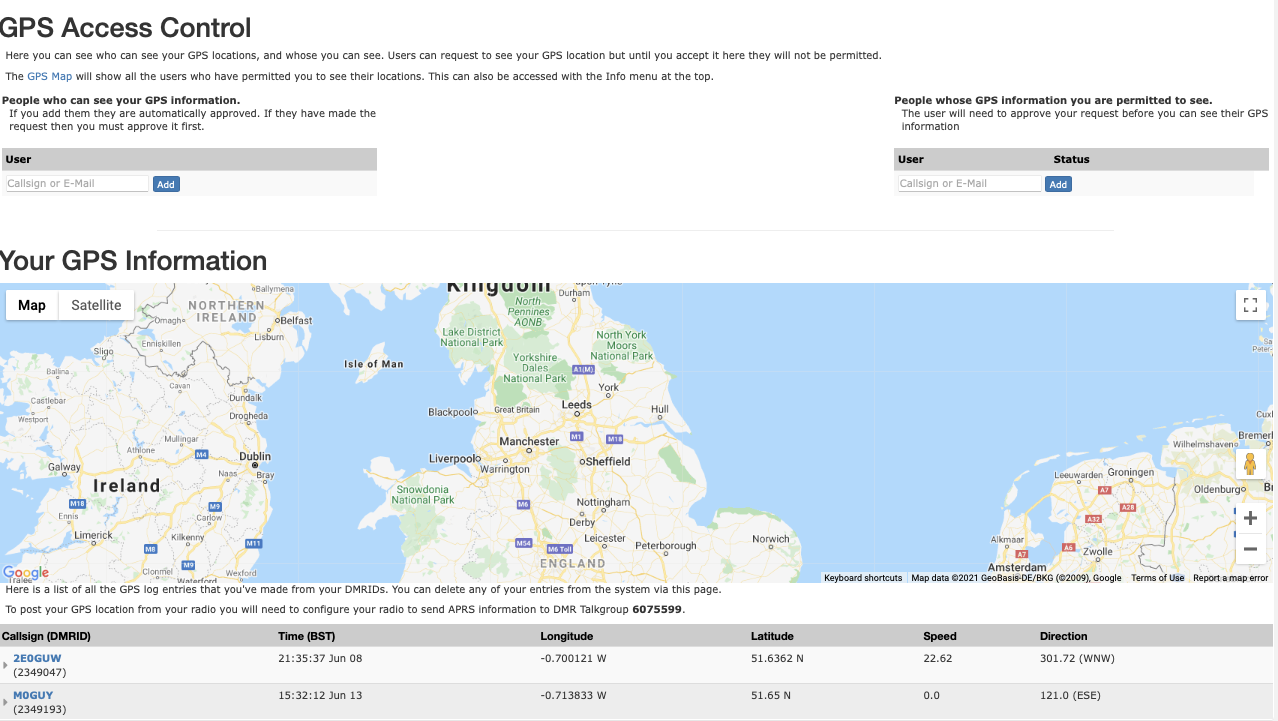
2.7.4.1. Access Control¶
Inside the RAYNET server you can control who can access your GPS information. By default only you can see your own GPS data. There are two Access Control lists. Those listing who you can see, and those listing those who can see you. You have full control over this list. You can add and delete entries at any time with immediate effect. To add other members you can use their e-mail address or registered callsign.
“People who can see your GPS information”, those people will be able to see your last location. Other members may request access, however you will need to approve it or delete it.
“People whose GPS information you are permitted to see”, here is a list of users who you are permitted to see, you can add users to this list to request access to view other peoples GPS information. The other user must approve it before you can see them.
To see shared GPS information use the “Info -> GPS Tracking” menu item on the Navigation bar.
